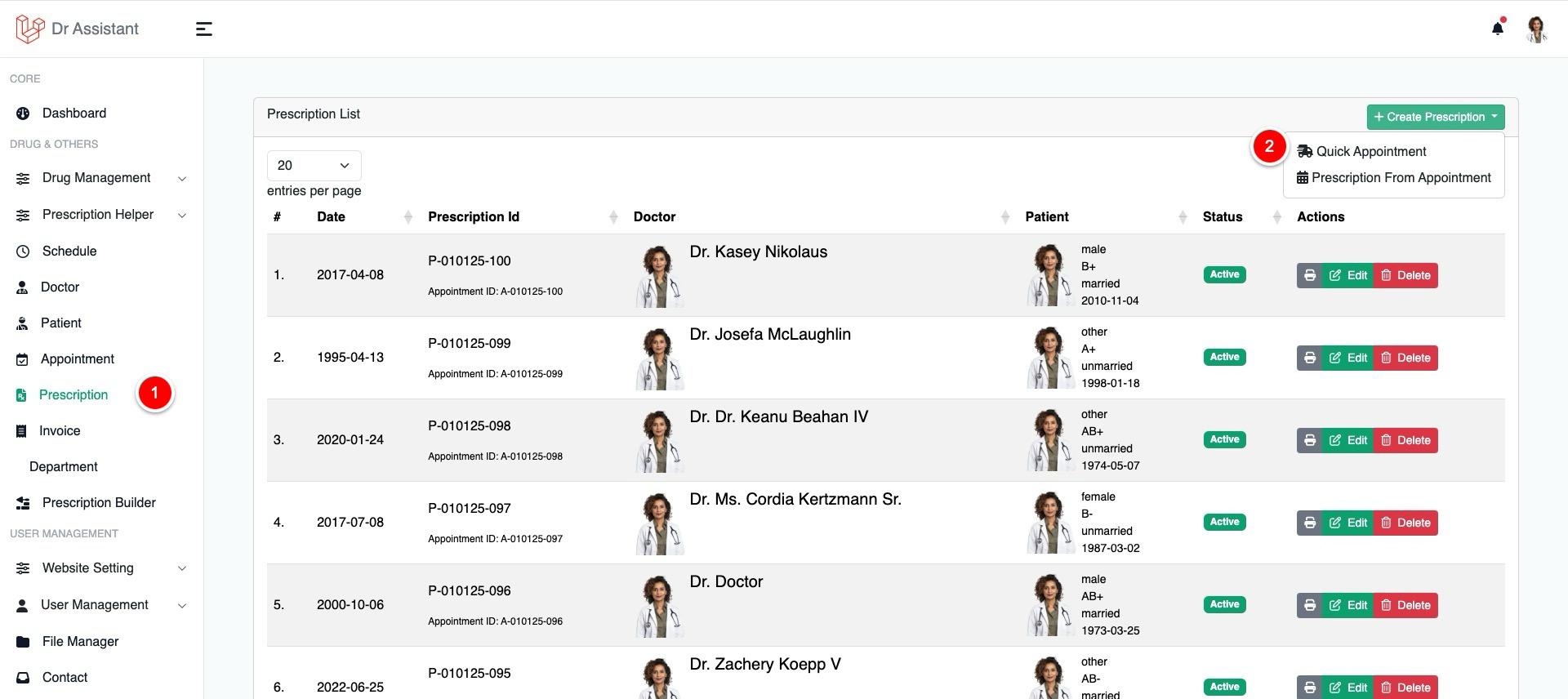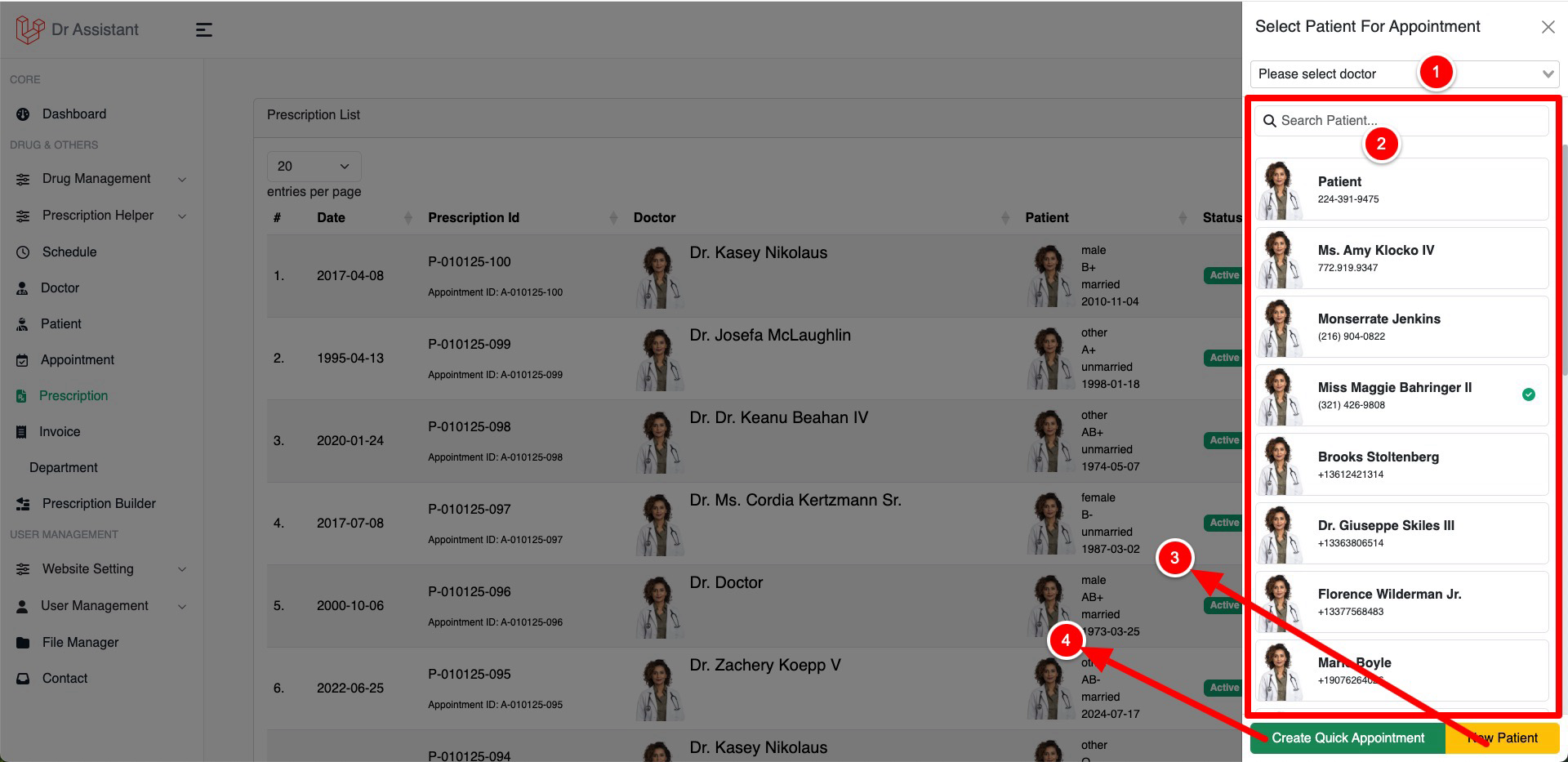Prescription
To Create a prescription you will need to have an appointment first but still you can create prescription if there is no previous appointment. We call it Quick appointment.
Quick Appointment
Prescription From Appointment
| 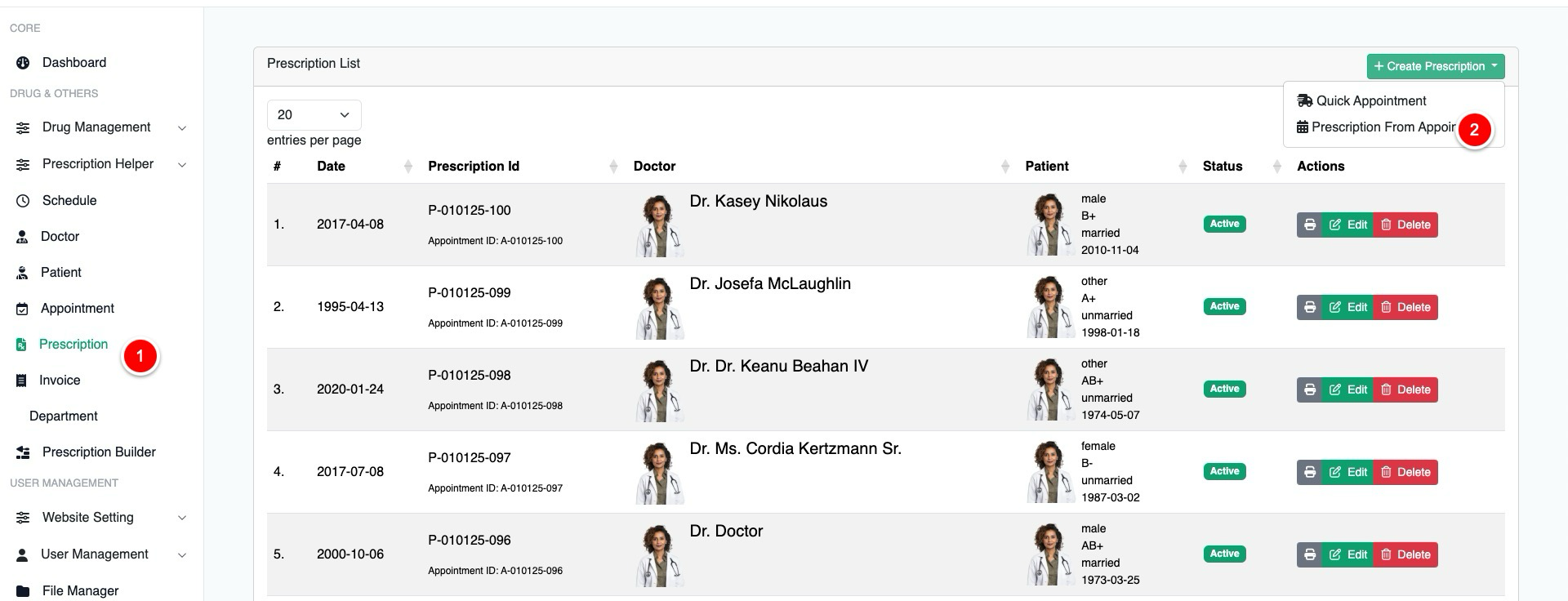 |
| 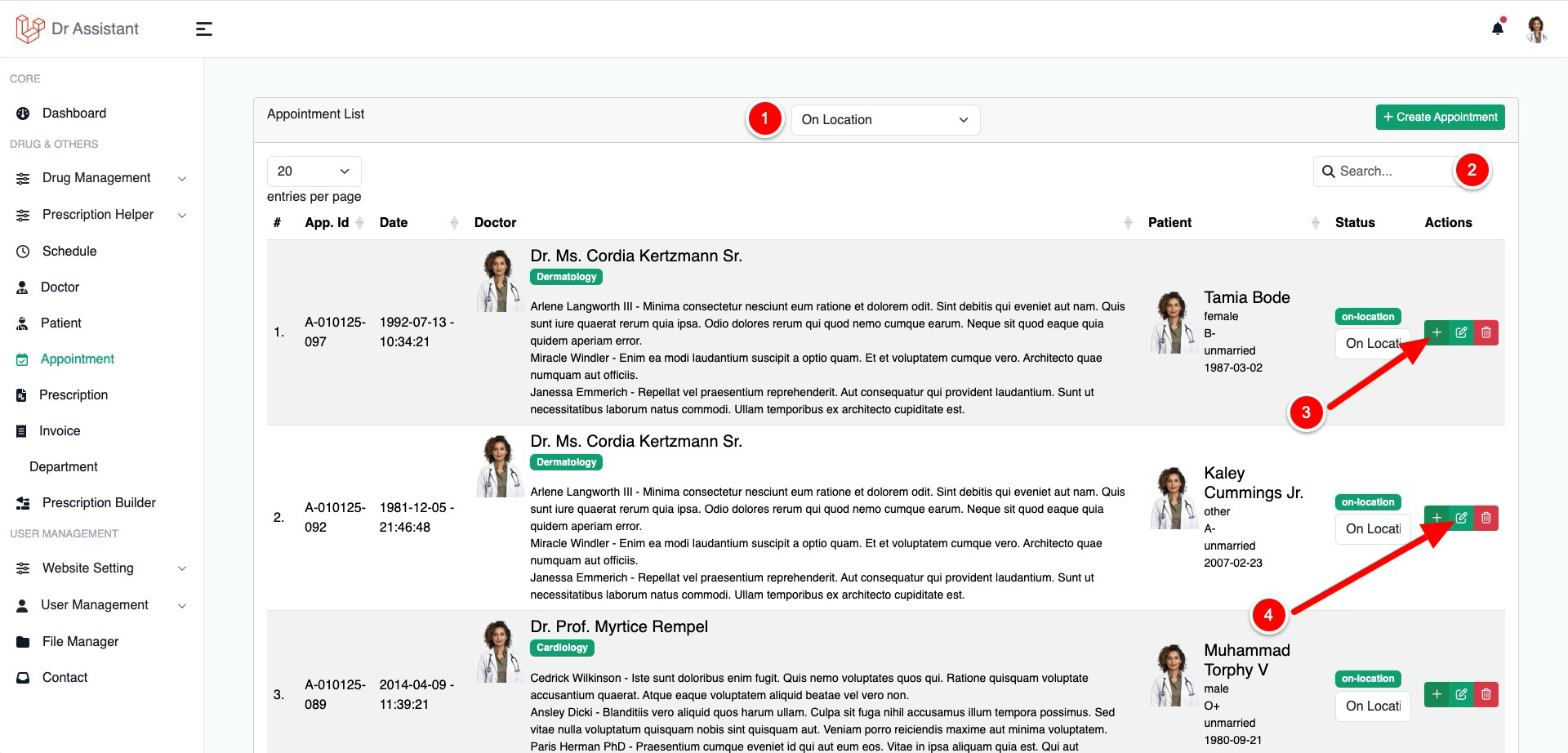 |
Prescription Writing
When you are seeing this screenshot bellow, mean you are already in prescription page.
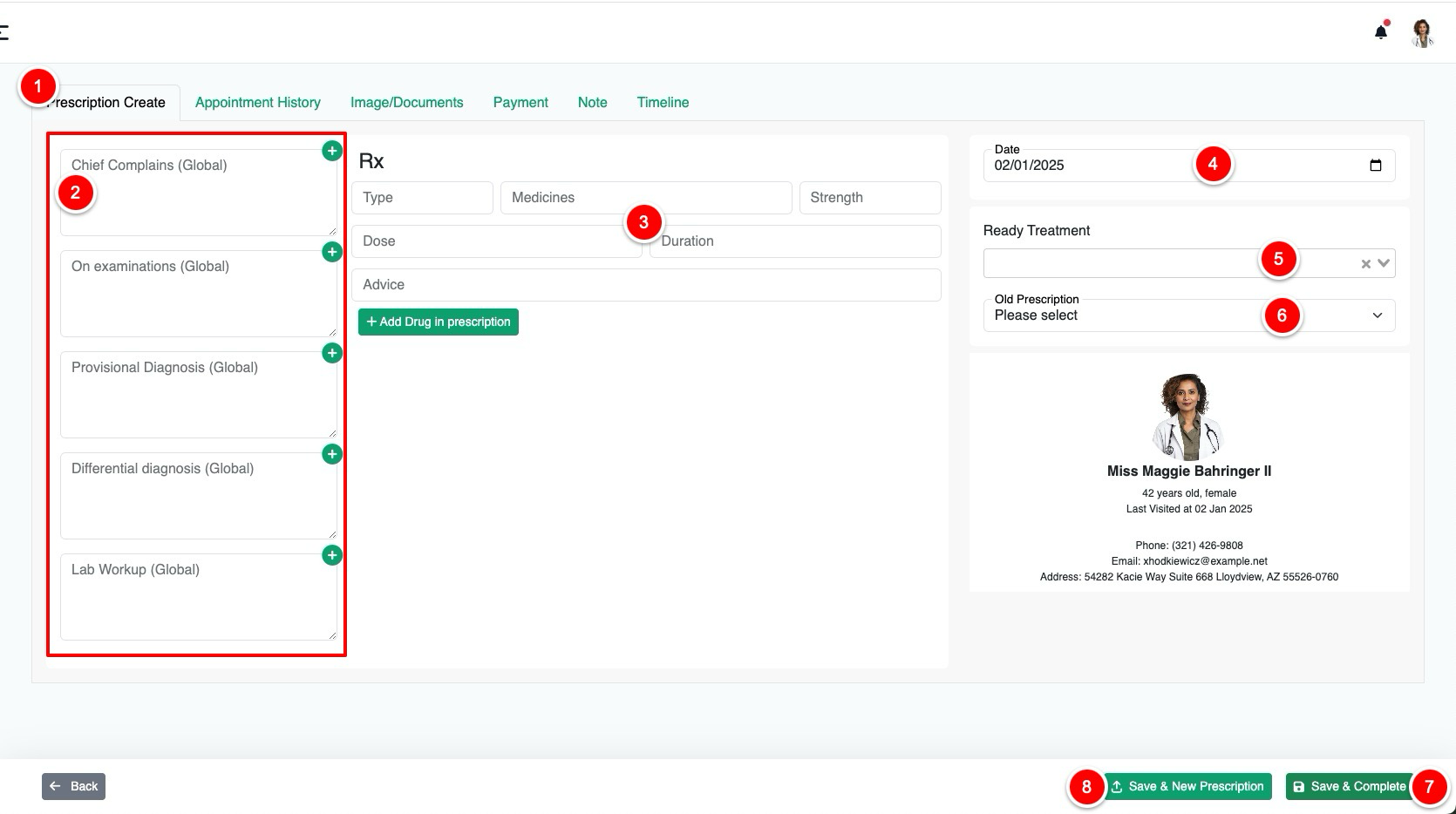
Click this tab if you in some other tab
This section is responsible for Prescription subscription.
This is Drug section, to add drug in the prescription you can you select/create drug, drug type, strength, doses, duration adn drug advices
Prescription date, by default it will show the current date of your computer but can you change it to any date you like to
Ready treatment, this is part of Prescription Helper / Templates, Doctor can create some prescription template by putting some drugs and advices what they can use later in any prescription by clicking on it from the dropdown
Doctor can also generate prescription from old prescription from this selection, just click on the dropdown and click on the prescription you want to get the data from
Save & Complete will change the status of the prescription and appear a popup where you can print the prescription
Use Save & New prescription if you don't want to complete the appointment but save the prescription and print it.
Prescription Printing
By Hitting Save & New Prescription or Update & Complete You will this modal bellow
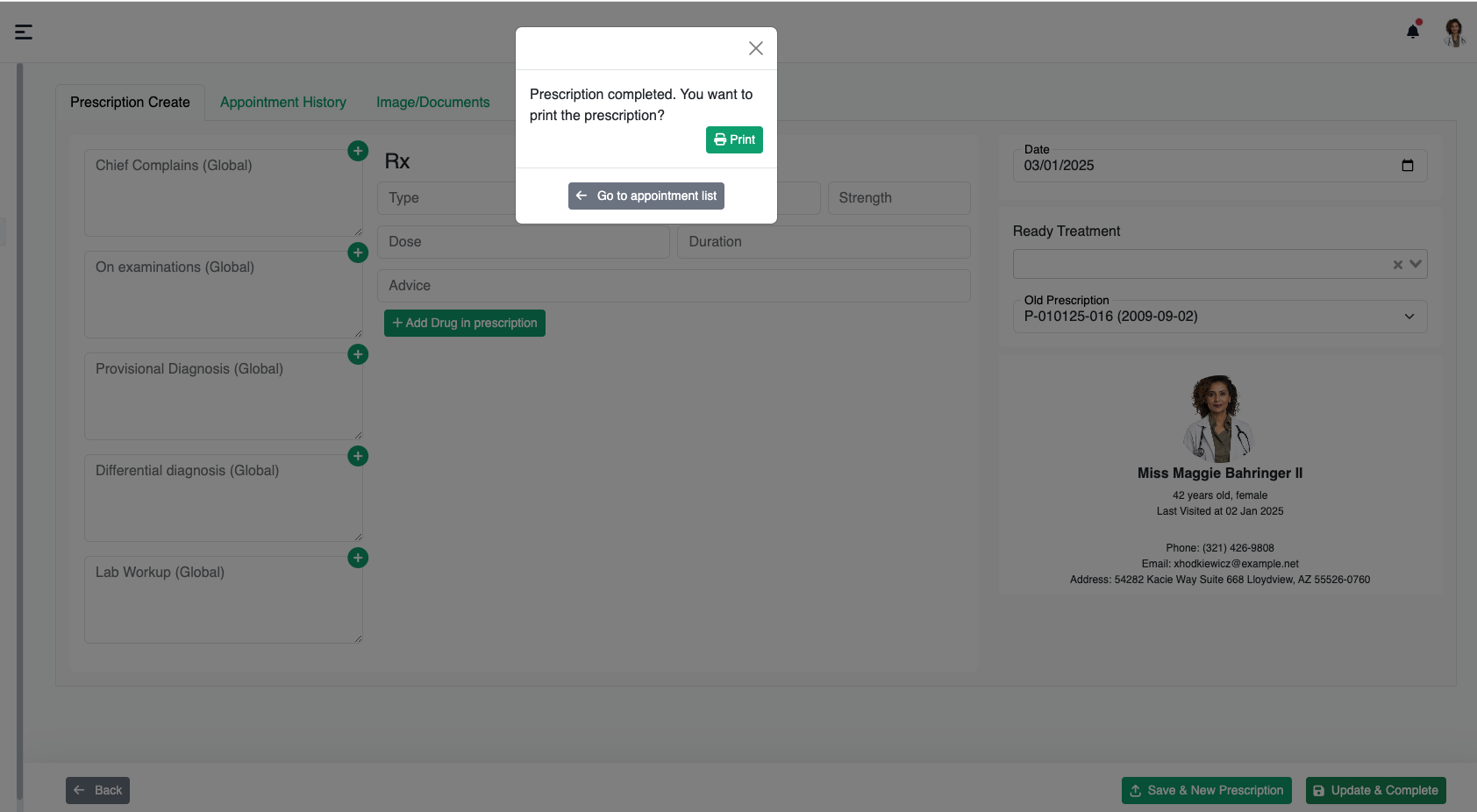
By Clicking on the Print Button it will open the prescription printing page.
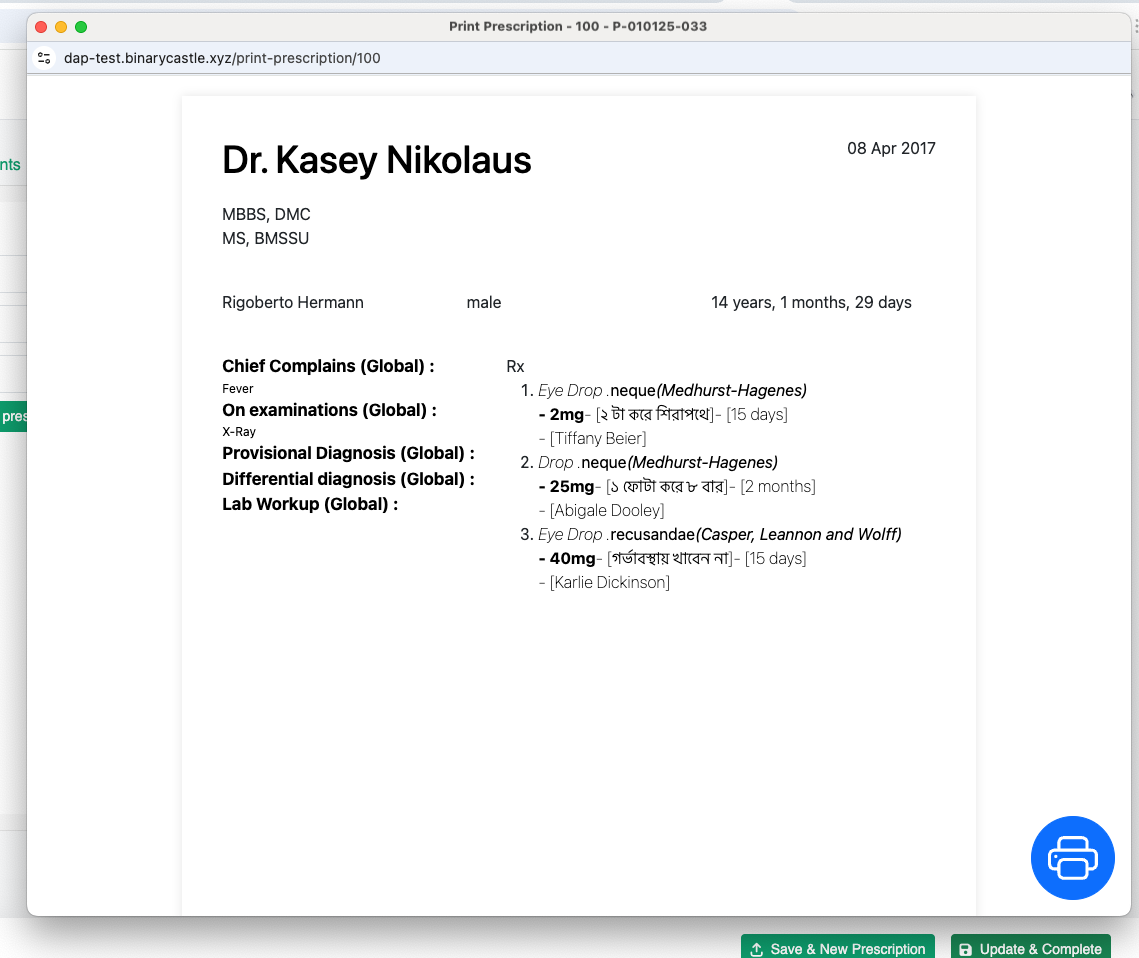
CLicking on the big print button will open a print window to print the prescription, after prting the prescription you can simply close the window.