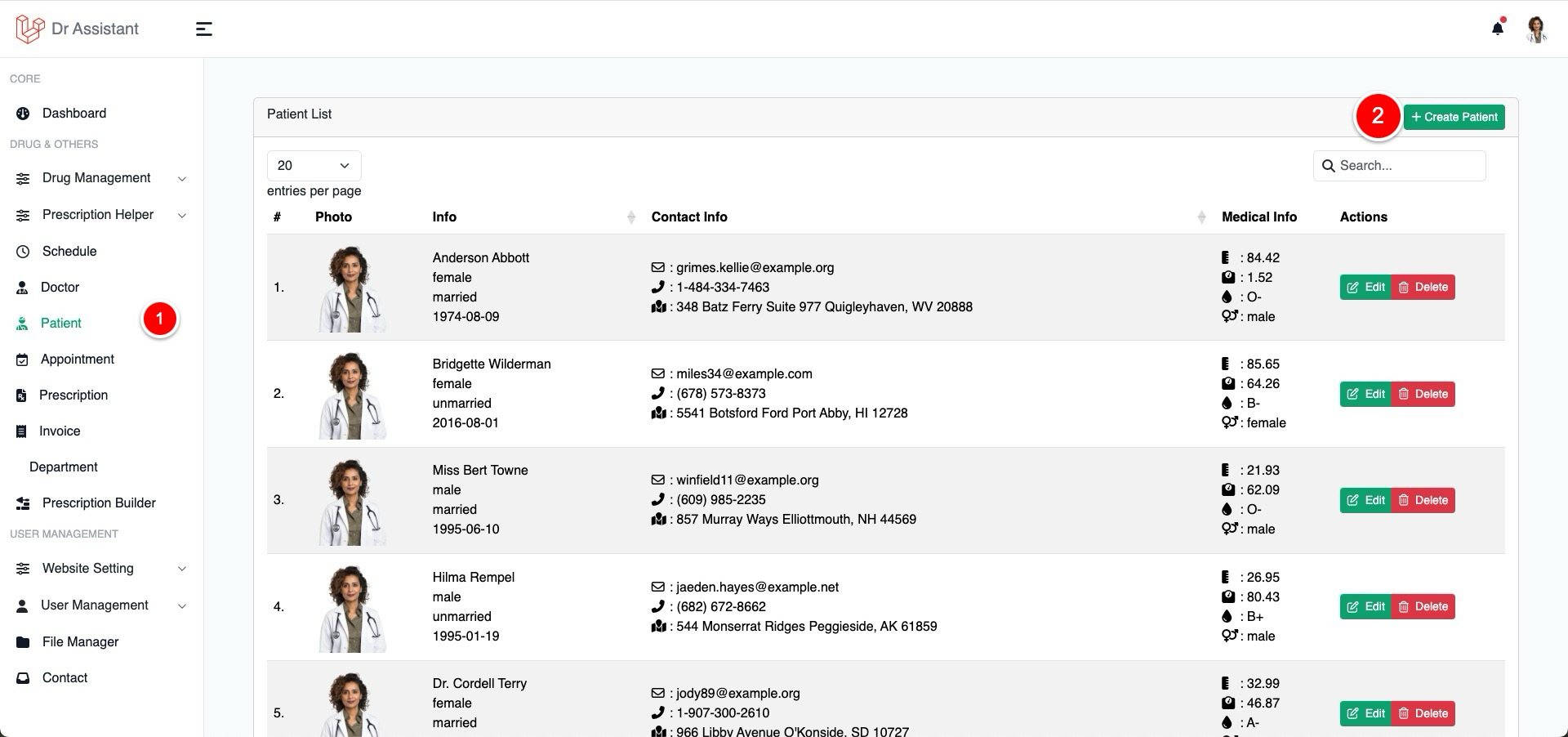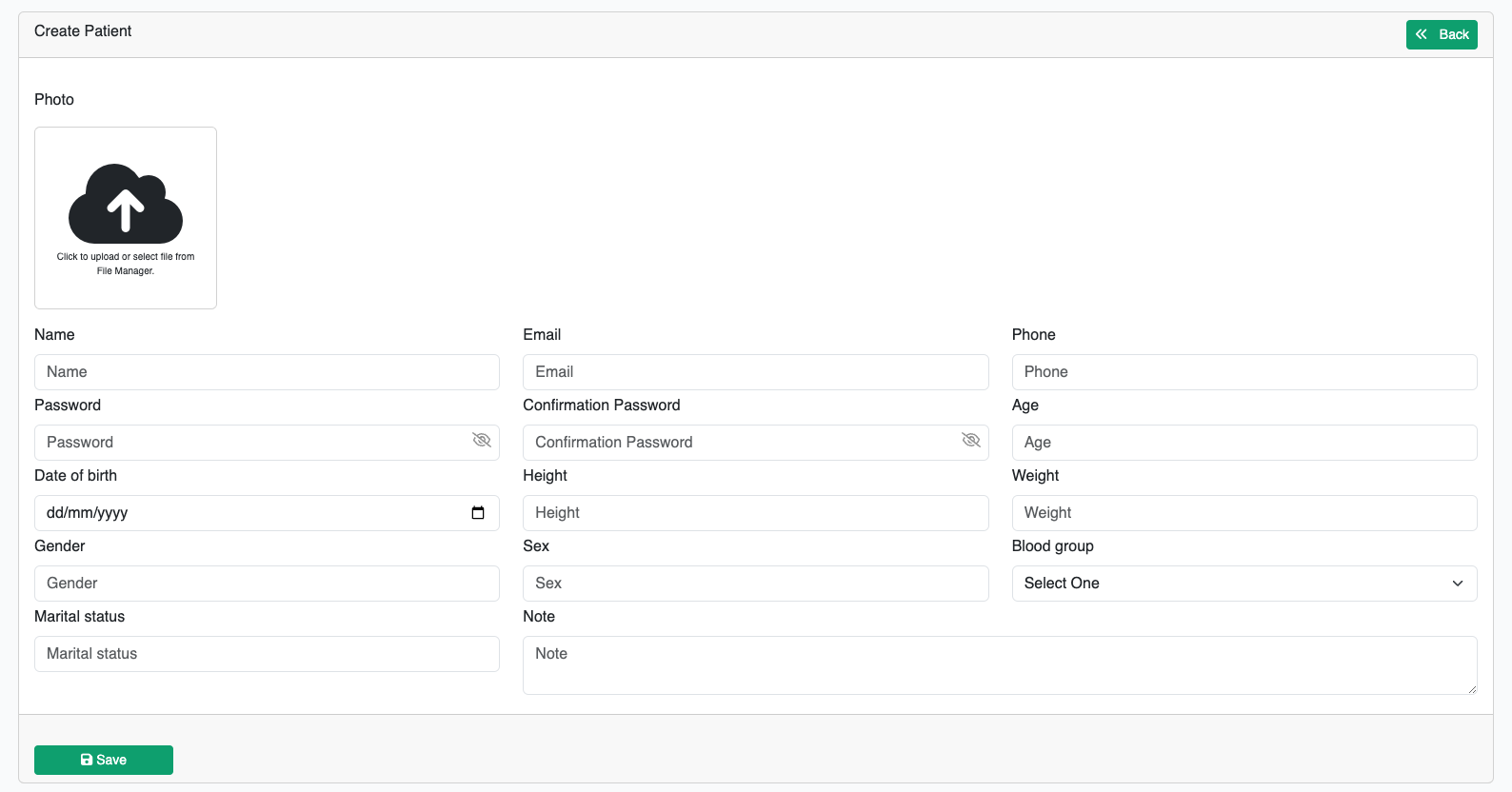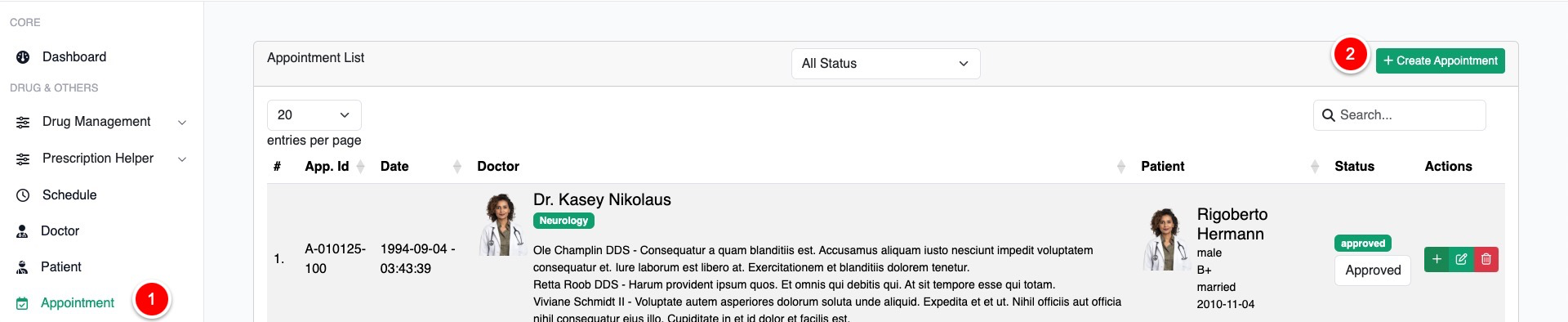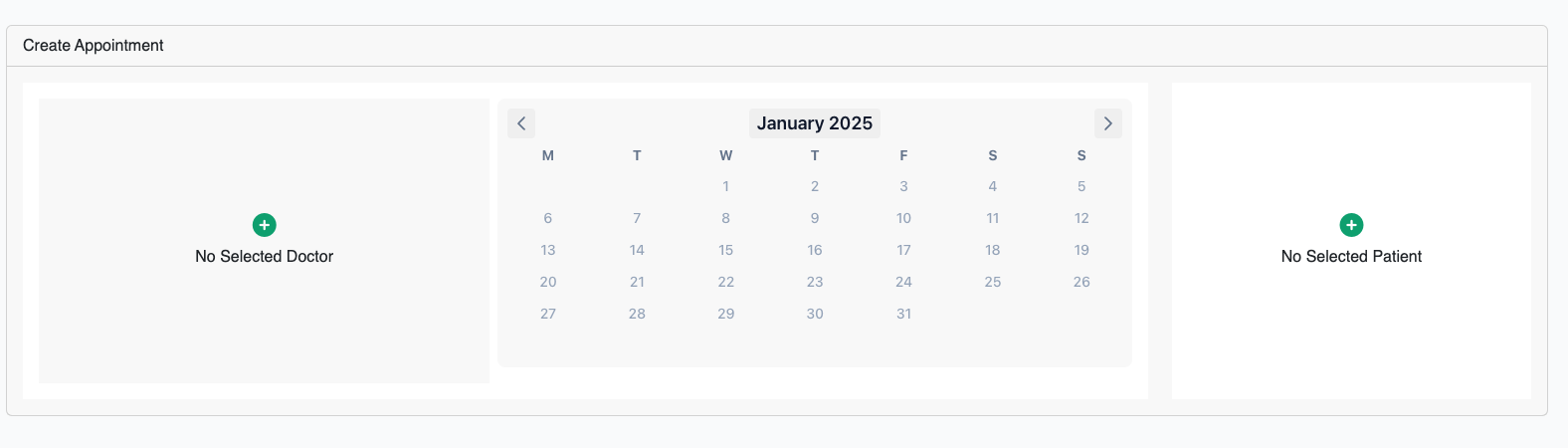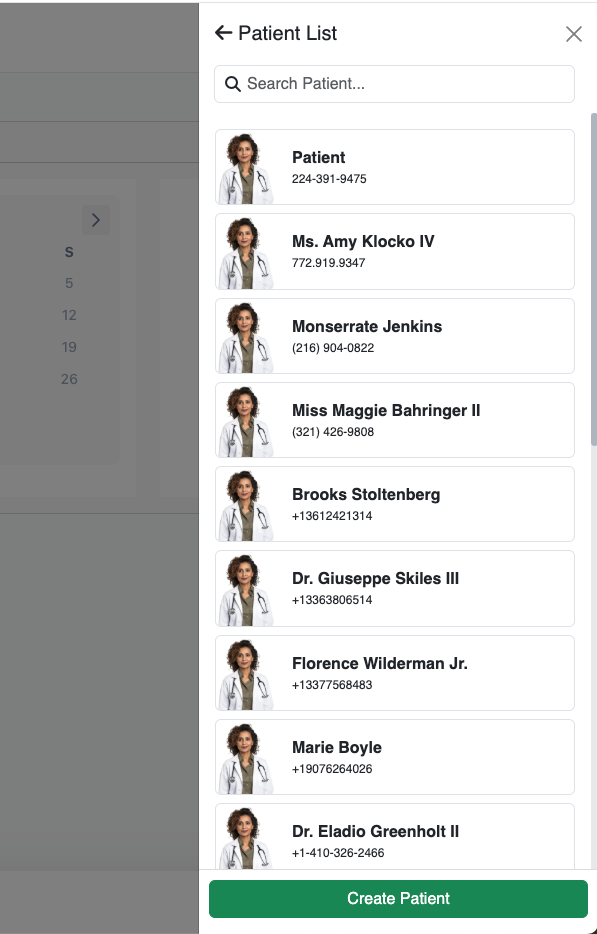Patient Management
Create patient
There are 3 way to create a patient
From Patient Management page
Appointment page while you try to create an appointment
You can create patient from quick appointment as well
Update
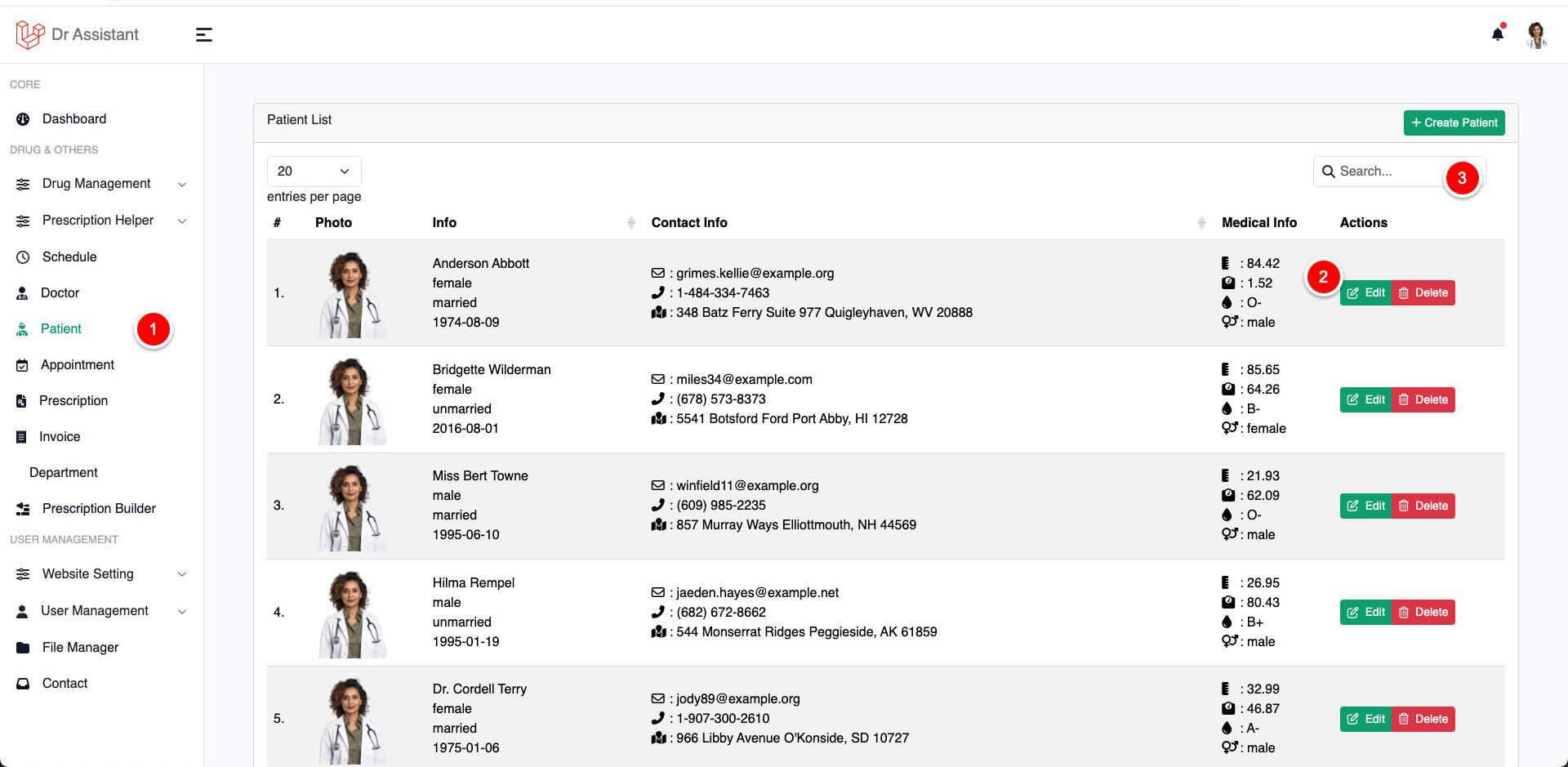
CLick on the patient
Click on the edit bucket to edit a patient
Use search to find out the desire patient you want to edit
Delete
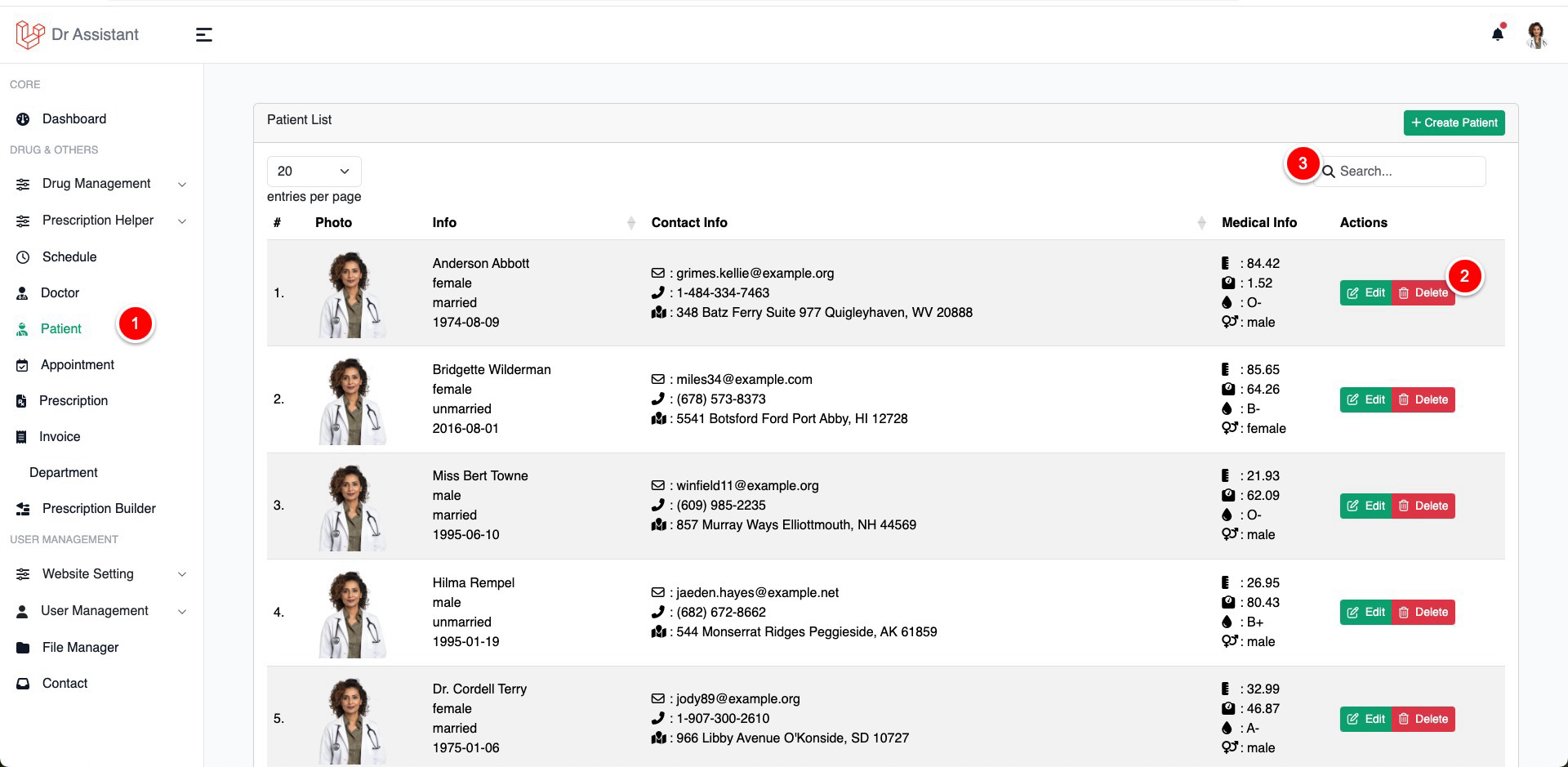
CLick on the patient
Click on the delete bucket to delete a patient
Use search to find out the desire patient you want to delete
Sort / Filter / List of patient
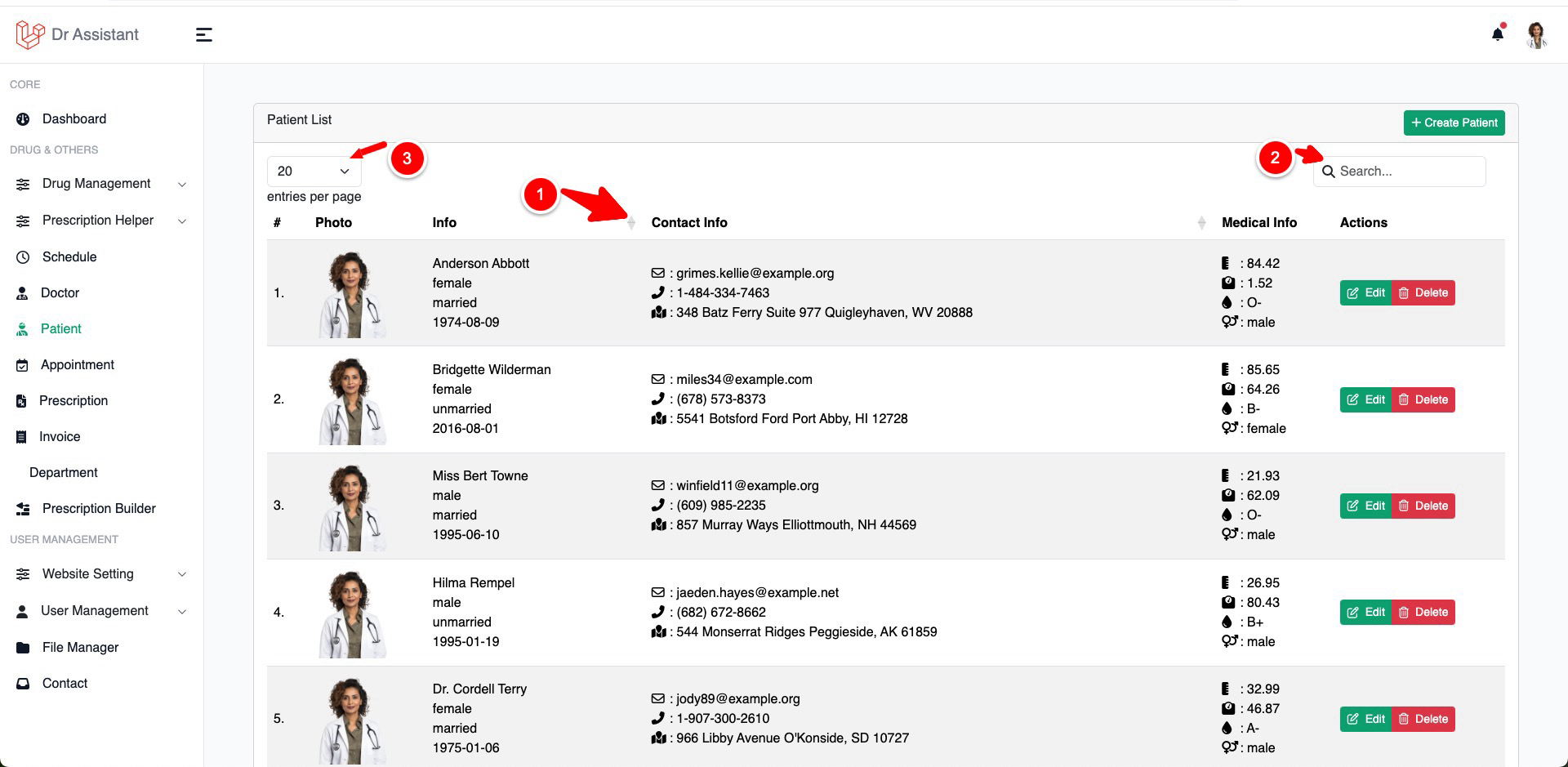
To sort a column click on the column header (only those columns has sort icon can be sort)
Use this input to search anything from the table of content
Use this dropdown to show how many item you want to see at a time in the table
Last modified: 02 January 2025